- Adobe Commerce
Fix Adobe Commerce Errors – Boost Performance & Checkout
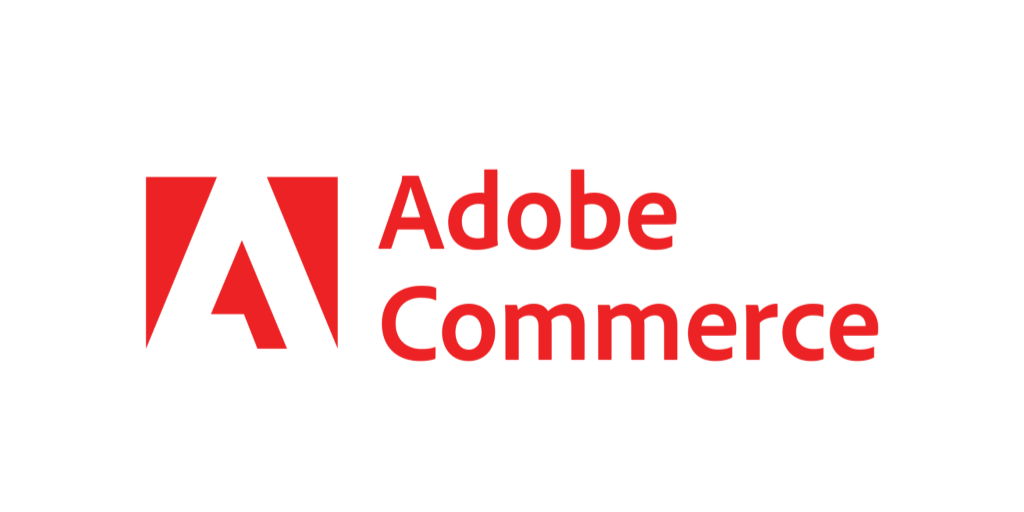
Adobe Commerce, formerly Magento Commerce, is a robust eCommerce platform offering businesses unparalleled flexibility and functionality. However, its complexity can sometimes lead to technical issues that hinder performance and user experience. Identifying and addressing these errors promptly is essential to maintaining a seamless shopping experience for your customers.
This guide provides a detailed look at common Adobe Commerce errors, step-by-step solutions, and actionable insights to help you troubleshoot efficiently. By addressing these issues, you can ensure your store runs optimally, delivering a high-quality experience to your customers.
1. Performance Issues: Slow Loading Times
Problem:
Your Adobe Commerce store takes too long to load, negatively impacting user experience and SEO rankings.
Causes:
-
Large, uncompressed images and media files.
-
Outdated caching or lack of a Content Delivery Network (CDN).
-
Excessive or inefficient database queries.
-
Heavy third-party extensions or themes.
Solution:
-
Image Optimization: Compress images using tools like TinyPNG or ImageOptim to reduce file size without sacrificing quality.
-
Enable Full-Page Caching: Activate caching via Stores > Configuration > Advanced > System > Caching.
-
Leverage a CDN: Use services like Cloudflare or AWS CloudFront to cache and serve static files closer to users.
-
Database Optimization: Clean up logs and optimize database tables by running maintenance scripts.
-
Audit Extensions: Disable unused extensions and replace inefficient ones with optimized alternatives.
2. Admin Panel Login Issues
Problem:
You’re unable to access the admin panel due to incorrect credentials or browser-related conflicts.
Causes:
-
Forgotten admin credentials.
-
Browser cache conflicts.
-
Session cookies misconfigured or expired.
Solution:
-
Reset Admin Password:
Use the "Forgot Password" option or reset it via the database with the following SQL query:
sqlUPDATE admin_user SET password = SHA2('NewPassword', 256) WHERE username = 'YourAdminUsername'; -
Clear Browser Cache: Clear cookies and cache, and try logging in with an updated browser.
-
Check Cookie Settings: Ensure session cookies are configured properly in Stores > Configuration > Advanced > Admin.
3. Error 500: Internal Server Error
Problem:
Your store displays a generic “Internal Server Error” message, preventing site access.
Causes:
-
Incorrect file or directory permissions.
-
A corrupted
.htaccessfile. -
PHP or server configuration errors.
Solution:
-
Fix Permissions: Ensure directories are set to
755and files to644. -
Restore
.htaccess: Replace the.htaccessfile with a fresh copy from an unaltered Adobe Commerce installation. -
Check Logs: Review error logs in
var/logorpub/errorsfor detailed information.
4. Checkout Errors
Problem:
Customers cannot complete purchases due to payment gateway failures or cart errors.
Causes:
-
Incorrect payment gateway configuration.
-
Outdated or conflicting third-party extensions.
-
Cache-related issues affecting the checkout process.
Solution:
-
Verify Payment Settings:
Go to Stores > Configuration > Sales > Payment Methods and ensure all settings are accurate.
-
Update Extensions:
Ensure all payment and cart-related extensions are up to date.
-
Clear Cache:
Use System > Tools > Cache Management to clear all caches, and reindex the site using:
bashphp bin/magento indexer:reindex
5. Error 503: Service Unavailable
Problem:
Your store shows a “Service Unavailable” message, often caused by maintenance mode or resource limitations.
Causes:
-
Maintenance mode is enabled.
-
Insufficient server resources.
Solution:
-
Disable Maintenance Mode:
Remove the
maintenance.flagfile or run the following command:bash
php bin/magento maintenance:disable -
Upgrade Server Resources:
Monitor server performance and upgrade CPU or RAM if necessary.
6. Missing Product Images
Problem:
Product images fail to load, affecting the visual appeal of your store.
Causes:
-
Incorrect file permissions.
-
Images stored in the wrong directory.
-
Cache or CDN issues.
Solution:
- Verify Permissions: Ensure the
pub/mediadirectory and its subfolders have775permissions. - Check Image Paths: Confirm images are uploaded to the correct directory.
- Flush Cache: Clear the media cache using the admin panel or by running:
bash
php bin/magento cache:flush
7. Search Functionality Not Working
Problem:
The search bar fails to deliver relevant results or shows an error.
Causes:
-
Search index not updated.
-
Incorrect Elasticsearch configuration.
Solution:
-
Reindex Search:
Run the following command:
bashphp bin/magento indexer:reindex catalogsearch_fulltext -
Check Elasticsearch: Ensure Elasticsearch is configured correctly in Stores > Configuration > Catalog > Catalog Search.
Partner with CLEARgo, a trusted Adobe Commerce Partner, to take your eCommerce business to the next level. Our expertise ensures seamless scalability, enabling your store to grow effortlessly as your business expands. With access to the latest Adobe Commerce innovations, we provide tailored solutions to optimize performance, enhance customer experiences, and streamline operations.
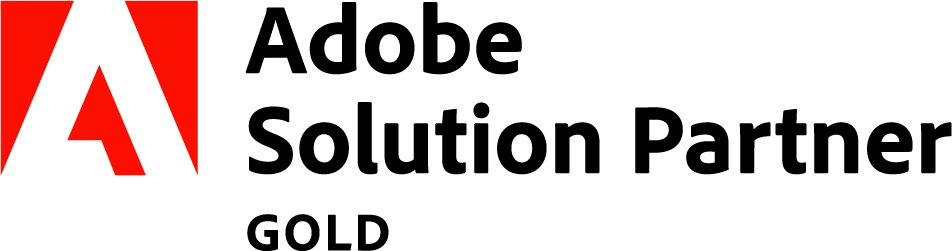
FAQs: Common Adobe Commerce Questions
Why is my Adobe Commerce store running slowly?
Answer: Slow performance can result from unoptimized images, inefficient database queries, or caching issues. Compress images, enable full-page caching, and use a CDN to speed up your store.
How can I resolve admin login issues?
Answer: Reset your admin password, clear your browser cache, and verify session cookie settings in the admin panel.
Why does my store show an Error 503?
Answer: The store is likely in maintenance mode. Disable it by removing the maintenance.flag file or running the relevant CLI command.
Why are product images missing?
Answer: Ensure correct file permissions for the pub/media directory, check image paths, and flush the media cache.
How can I fix search functionality issues?
Answer: Reindex the catalog search and verify your Elasticsearch settings in the admin configuration.
Proactive Tips to Avoid Adobe Commerce Errors
-
Perform Regular Backups: Regularly back up your database and files to recover quickly from unexpected issues.
-
Monitor Performance: Use tools like New Relic or Adobe Commerce Business Intelligence to monitor site health.
-
Keep Extensions Updated: Regularly update all extensions and plugins to maintain compatibility.
-
Test Updates in Staging: Always test new changes or updates in a staging environment before deploying them live.
While Adobe Commerce is a robust platform, common errors such as slow performance, checkout issues, or admin login troubles can impact your store. By identifying and resolving these problems promptly, businesses can maintain a seamless shopping experience for customers.
For more advanced troubleshooting or professional support, partnering with an experienced Adobe Commerce expert ensures minimal downtime and optimal performance.
Take Action Today
Ready to elevate your eCommerce strategy? Schedule a Free Consultation and discover how Adobe Commerce can transform your business for sustained success.
